In this post, we'll be seeing how to create a simple JMS queue in Weblogic application server. Based on the queues created in this tutorial, new tutorials will be posted in the future on how to listen and send message to a JMS queue.
4. Create
JMS Queues and Connection Factory
4.1 Create
Connection Factory
1. Steps to create a JMS Server
- Open Weblogic console
- Click Services -> Messaging -> JMS Servers
- Click “NEW” button to create a new JMS server like below

- The Name of the server should be “TestJMSServer”. Click “NEXT”
- Select the appropriate target in production like below and Click “FINISH”.
- The Name of the server should be “TestJMSModule”. Click “NEXT”
- Select the appropriate target in production like below.
2.1 Create JMS sub-deployments
4. Create
JMS Queues and Connection Factory
4.1 Create
Connection Factory
- Click Services -> Messaging -> JMS Modules
- Click on the recently created JMS module “TestJMSModule” and click “NEW” button.
- Select “Connection Factory” option like below
Author: Thiagu



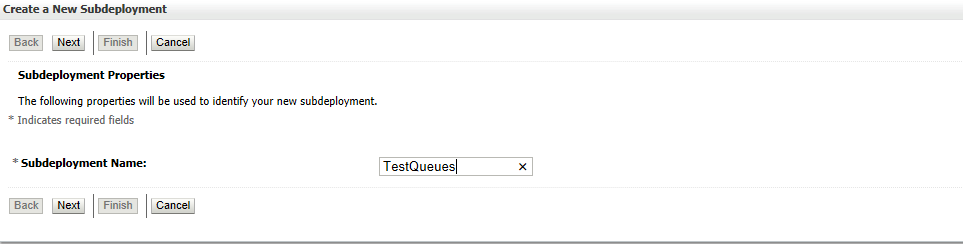


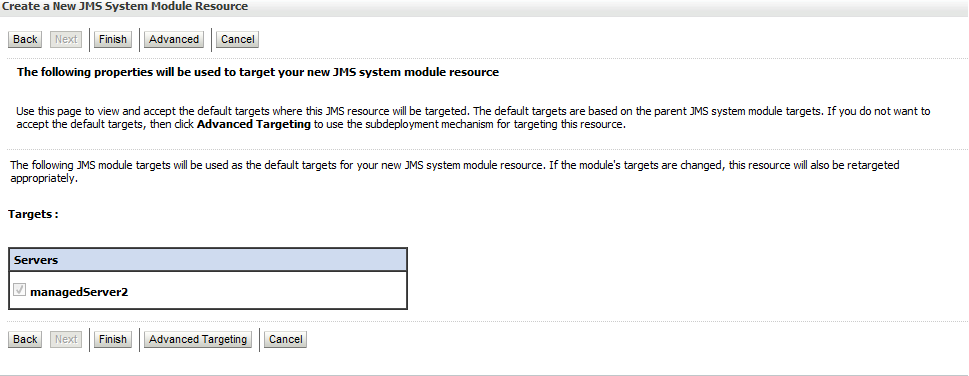



No comments:
Post a Comment